Reviewing Submittals
Once you’ve created a submittal and selected your consultants, you’re ready to kick off the review process. With Part3, the submittal feature makes it easy to review, comment, and collaborate with your entire design team — all in one place, and in real time. ✨
Start your review!
Step 1: When the submittal was created, the disciplines required to participate were selected. In the submittal, you can identify the individuals who will need to participate in this submittal, by looking at the right hand side 'assignees'.
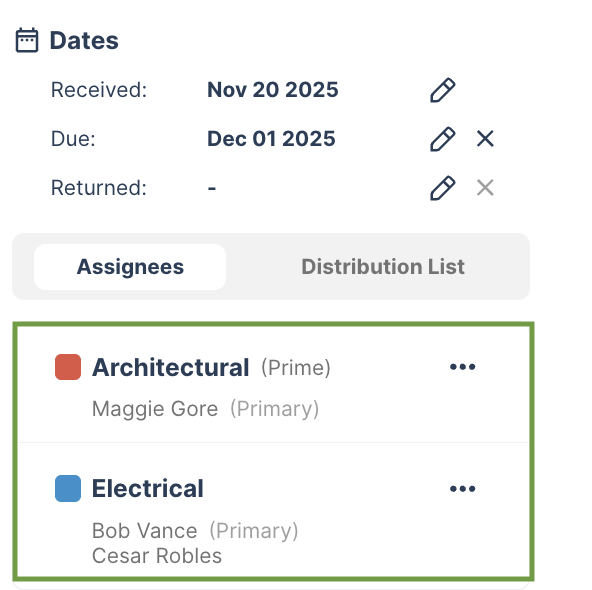
Set up your project's document assignees so this will auto-populate for you!
Step 2: Click the green 'review' at the PDF attachment to start your review! You can use Part3's annotation tools to add your comments. Don't forget to add your review stamp when you're finished!
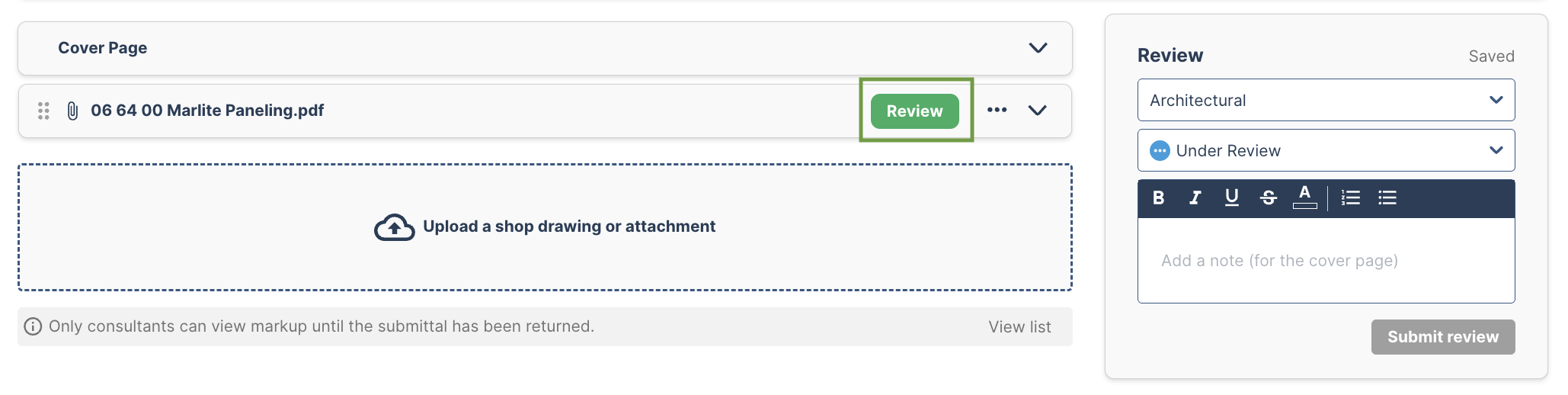
Step 3: Once you have finished marking up and reviewing the pdf, set your review status on the right side of the screen. You can also add any additional comments, these will appear on the submittal cover page.
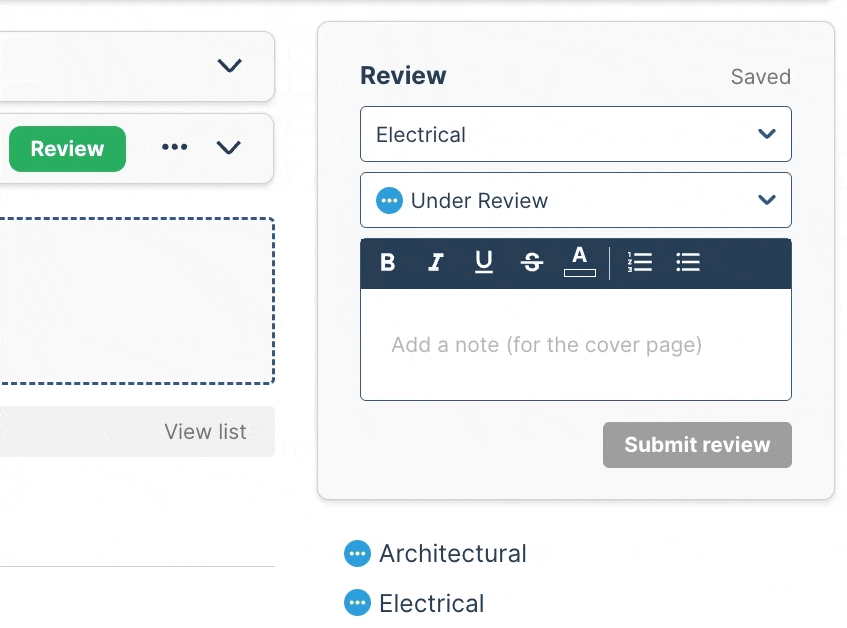
Pro-tip: During your review, use Part3's comment feature to communicate with your consultant team. will minimize emails and will capture all the discussions & decisions that were made on this submittal.

Other Areas To Review
Reference Area: Reference any project documents that relate to this submittal. For example, an RFI, Site instruction, Change Order, etc.
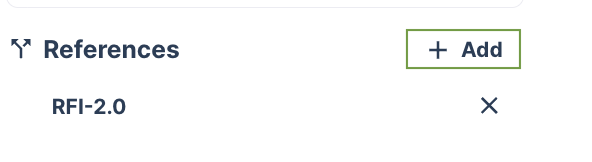
Reviews Complete: Be sure to double check that all of the review statuses' have been selected for each discipline!
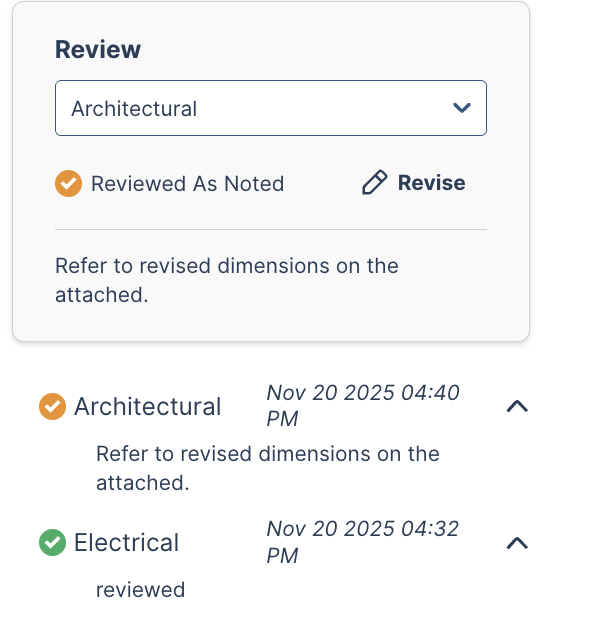
🔑 Role-Based Responses
- Individuals with a Prime Consultant role can respond on behalf of all disciplines.
- While Consultants can only respond on behalf of their own discipline.
Now you're ready to return your submittal! Read more here for the next step!
As always, if you have any questions or see an issue with this document, please reach out to support@part3.io
